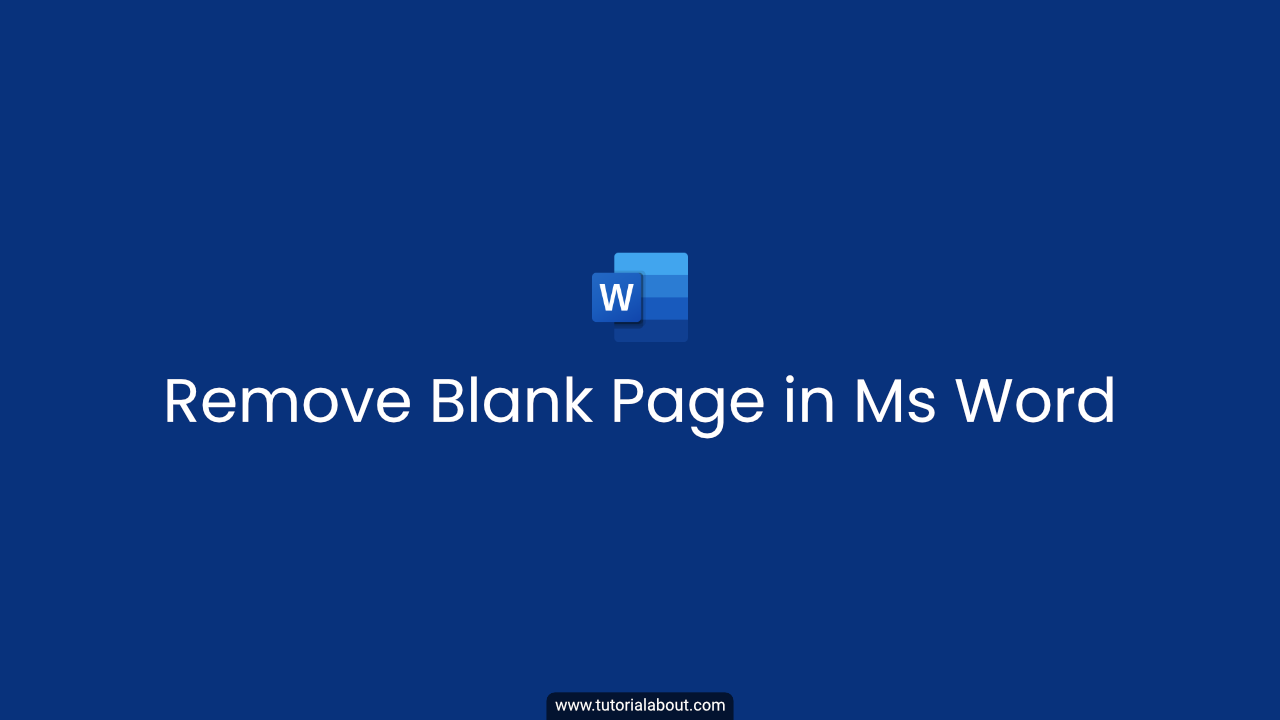In this article I make a tutorial on how to easily delete a blank page or paper in Microsoft Office Word. Previously I made a tutorial on How to Repeat Header Row in Excel.
Maybe some of us have accidentally found a document in Ms. Word that has a blank sheet that cannot be deleted.
Or for example, we want to delete it by deleting the paragraph file using the delete button but it turns out that we can’t even make a document that was originally neat into a mess.
If you experience the above, don’t worry, I show you a solution to overcome this. The method is actually very easy. Please follow the tutorial below.
How to Delete a Blank Sheet in Word
To delete the blank sheet, we first display the Navigation Pane. For more details, follow these steps:
- Click the View menu
- Check on the Navigation Pane
- After checking the Navigation display will appear in the left sidebar.
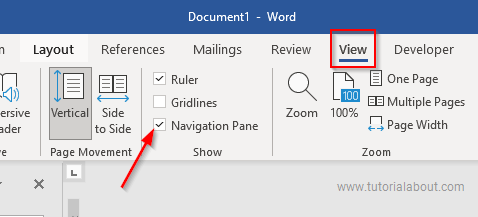
- In the Navigation section move to Pages (formerly Headings)
- Click on an empty sheet, then delete it by pressing Backspace on your keyboard.
Closing
Those are the steps on how to easily delete a blank sheet or document in Ms Word. If this article was useful, don’t forget to share it with your other friends. If there’s anything to discuss feel free to write it down in the comments below.